Security and Encryption
- All connections are automatically encrypted using TLS/SSL
- For AWS PrivateLink connections:
- Data in transit is encrypted using AWS internal network encryption
- Any data stored in S3 is encrypted at rest using AWS default encryption keys
- EBS volumes are encrypted using KMS managed keys with automatic key rotation
Prerequisites
You need to create a project with the Standard plan or Advanced plan in RisingWave Cloud:- See Choose a project plan for more information. Please note that Trial projects do not support PrivateLink connections.
- The VPC you want to connect to and your project must be in the same region. If your preferred region is not available when creating a project, contact our support team or sales team.
- For AWS, see Share your services through AWS PrivateLink.
- For GCP, see GCP Published services.
- For Azure, see Azure Private Link services.
Create PrivateLink connection
- Go to the Project page and select the project you want to connect the VPC to.
- Select PrivateLink tab, and click Create PrivateLink.
- For Name, enter a descriptive name for the connection.
-
For Endpoint service name or Service attachment or Private link service resource ID:
If you choose AWS as the platform, enter the service name of the endpoint service.
You can find it in the Amazon VPC Console → Endpoint services → Service name section.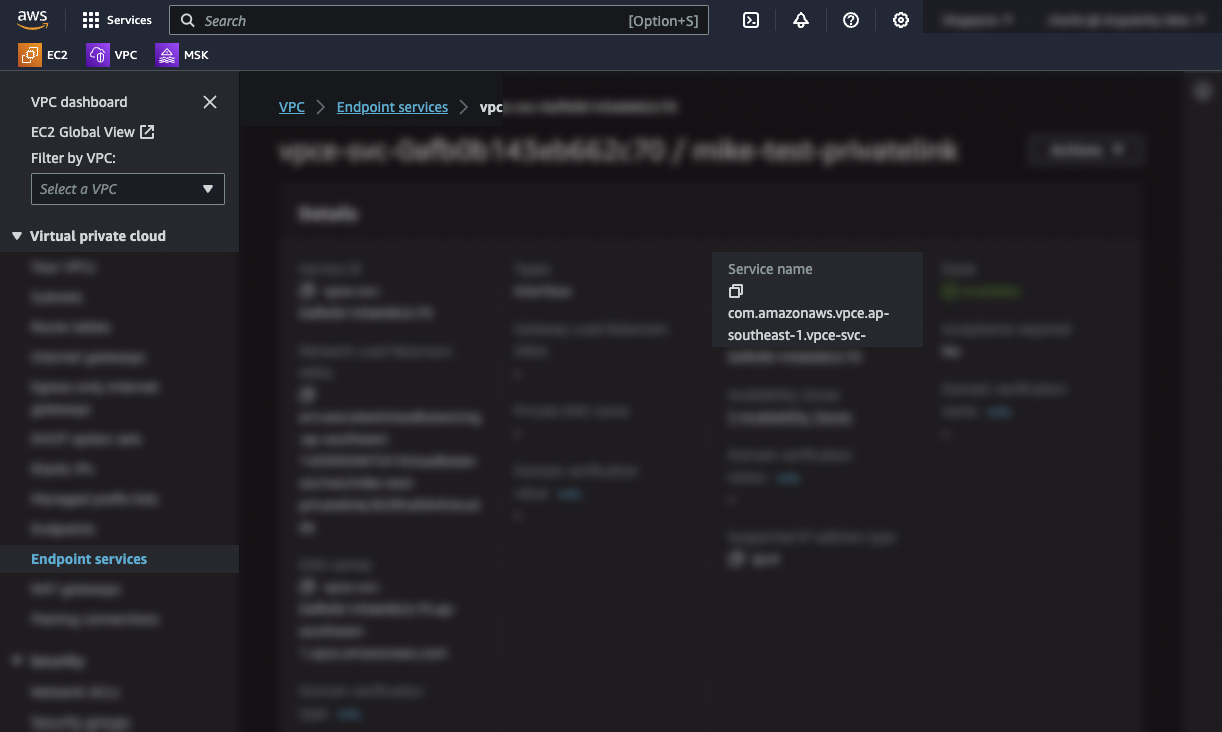
If you choose GCP as the platform, enter the server target URL of the service attachment.
You can find it in the Google Cloud Console → Network services → Private Service Connect.
If you choose Azure as the platform, enter the Private link service resource ID.
You can find it in the Azure Portal → Private link service section.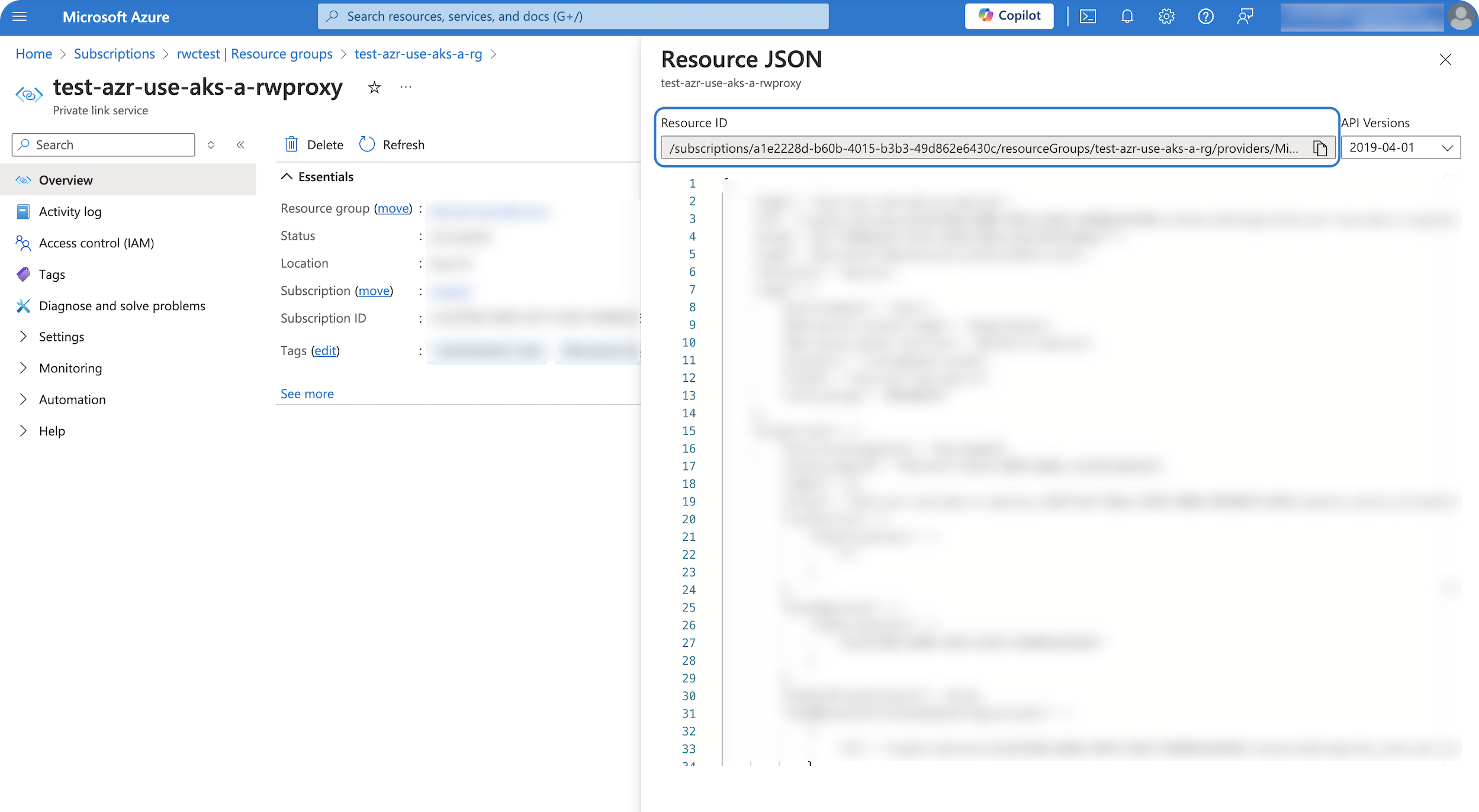
- Click Confirm to create the connection.
Create source/sink with PrivateLink
Now, you can create a source or sink with the PrivateLink connection using SQL. For details on how to use the VPC endpoint to create a source with the PrivateLink connection, see Create source with PrivateLink connection; for creating a sink, see Create sink with PrivateLink connection.Drop PrivateLink connection
When you no longer need a connection:- Go to the Connection page and click Create PrivateLink.
- Hover over the connection you want to drop and click the delete button, then confirm the deletion.